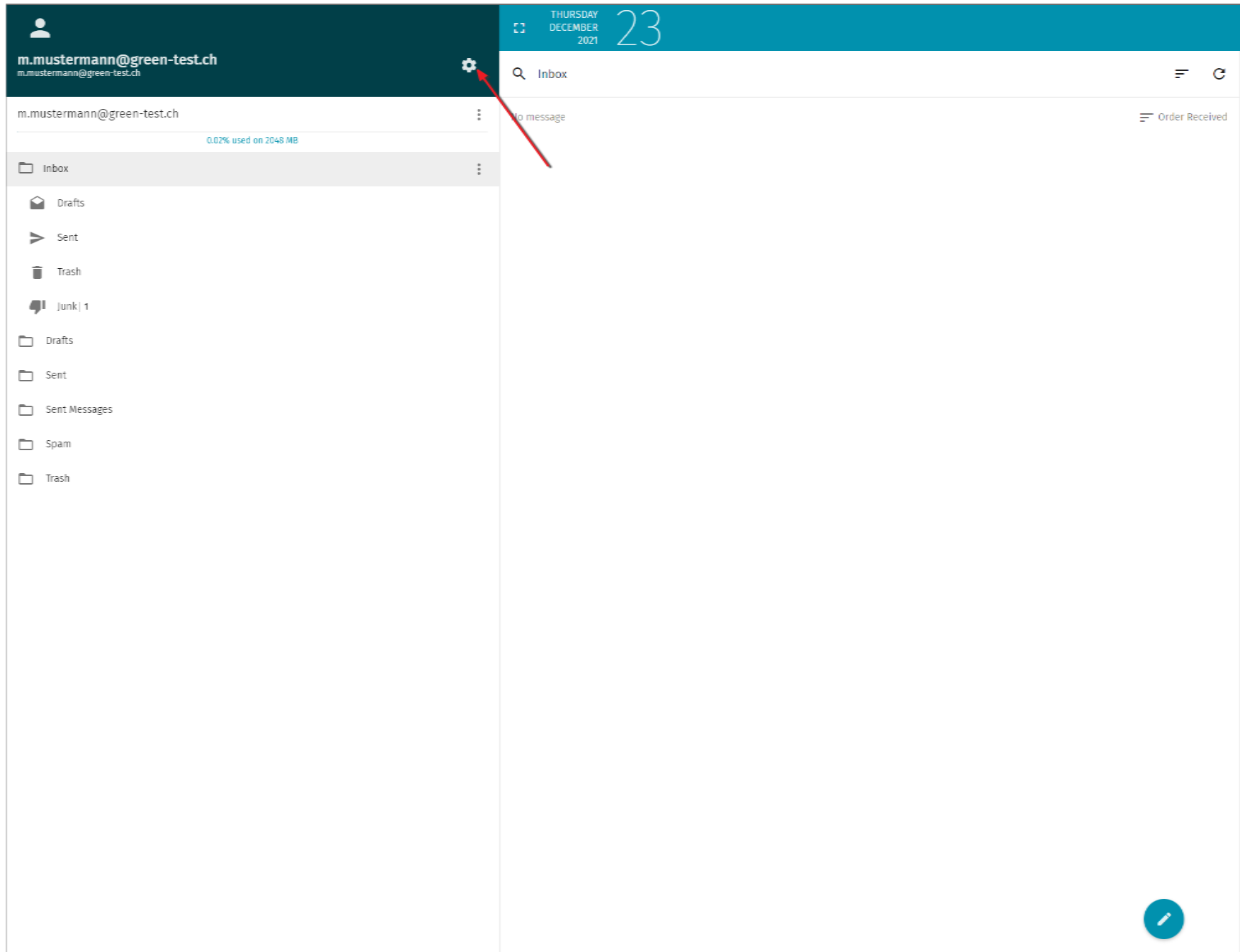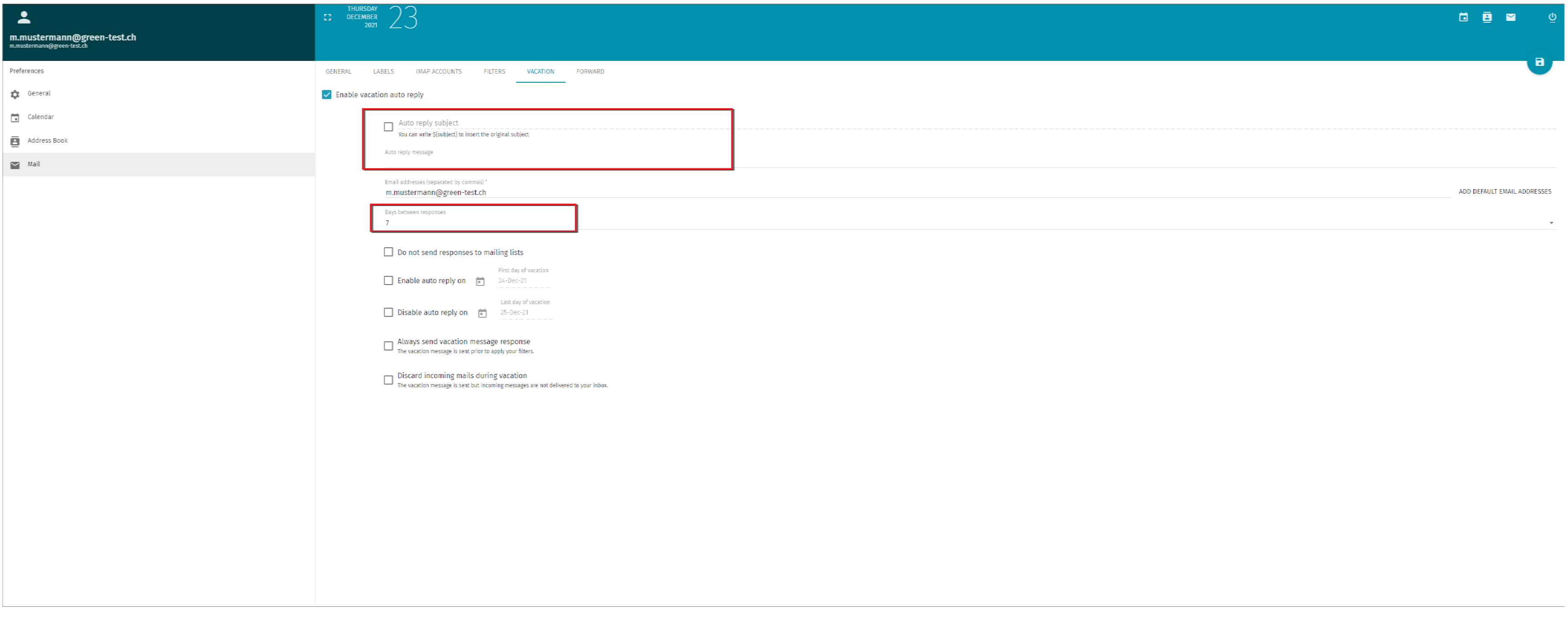Setting up Autoresponder inside of Webmail
You have the option to set up an autoresponder message inside of the webmail portal. This is often times useful, when you are absent (e.g. being on vacation) and do not intend to reply to any urgent messages. This wil let potential senders know that they may not expect a response from you in the near-future.
This guide will show you how to set this up inside of your webmail portal.
How to proceed
As a first step, you will need to login into the webmail portal using your email user and password.
Should you no longer be sure of which is your password, then follow the guide below to reset your email password.
How to reset your email password
Once you're inside of the webmail portal, click on the cogwheel icon on the left-hand side of your screen.
On your left-hand side click on the option Mail. Then select the tab called Absence.
Make sure to enable the checkbox titled Enable vacation auto reply.
Specify the subject of the absence message. Below you can define the content of the out of office message. In addition you may also set the value for how many days afterwards the sender will receive your absence notification again.
You can specify the following:
- Do not send automatic out of office messages to mailing lists.
- When the out of office message will turn on or off.
- Out of office message is always sent until the point that you disable the option.
- Specify if received emails should be automatically discarded during your absence.