Activate HTTP to HTTPS Forwarding
The Hypertext Transfer Protocol (HTTP) is a network protocol that allows your web browser to connect to other websites. The two protocols HTTP and HTTPS differ only slightly. The 'S' in HTTPS stands for Secure and provides an encrypted connection between the client computer and the server.
Automatic forwarding from HTTP to HTTPS enabled is recommended. You can easily activate this in your my.green.ch Web & Mail Control Panel.
This guide will show you how to do this.
Note: In order to use HTTPS for your website, a valid SSL certificate must be installed.
Setup Forwarding
Log in to your my.green.ch customer portal with your MY user.
Then navigate to the Web & Mail Control Panel.
Accessing the Web & Mail Control Panel
On the overview page, click on Domains in the navigation bar on the left-hand side.
You will now see an overview of all your domains and subdomains that you have in your hosting package. Click on the Actions button on the right-hand side.
![[Translate to Englisch:] Web & Mail Control Panel - Domains - Button Aktionen - Domain bearbeiten auswählen](/fileadmin/_processed_/f/2/csm_control-panel-gui-domains-aktionen-btn-de_3683a0702a.png)
After you have clicked on the Actions button, select the Edit domain option.
This takes you to the Edit domain menu. Here you can select the option to activate forwarding from HTTP to HTTPS. Click on the radio button labelled Activated.
Save your selection by clicking on the green Save changes button.
Note: If you do not see the option Forwarding from HTTP to HTTPS, your SSL certificate is incorrectly integrated or has not yet been ordered.
Check whether you have already ordered the SSL certificate. If the SSL lock symbol is green but the forwarding option does not appear, the certificate must be reissued manually.
Please contact our customer service for this.

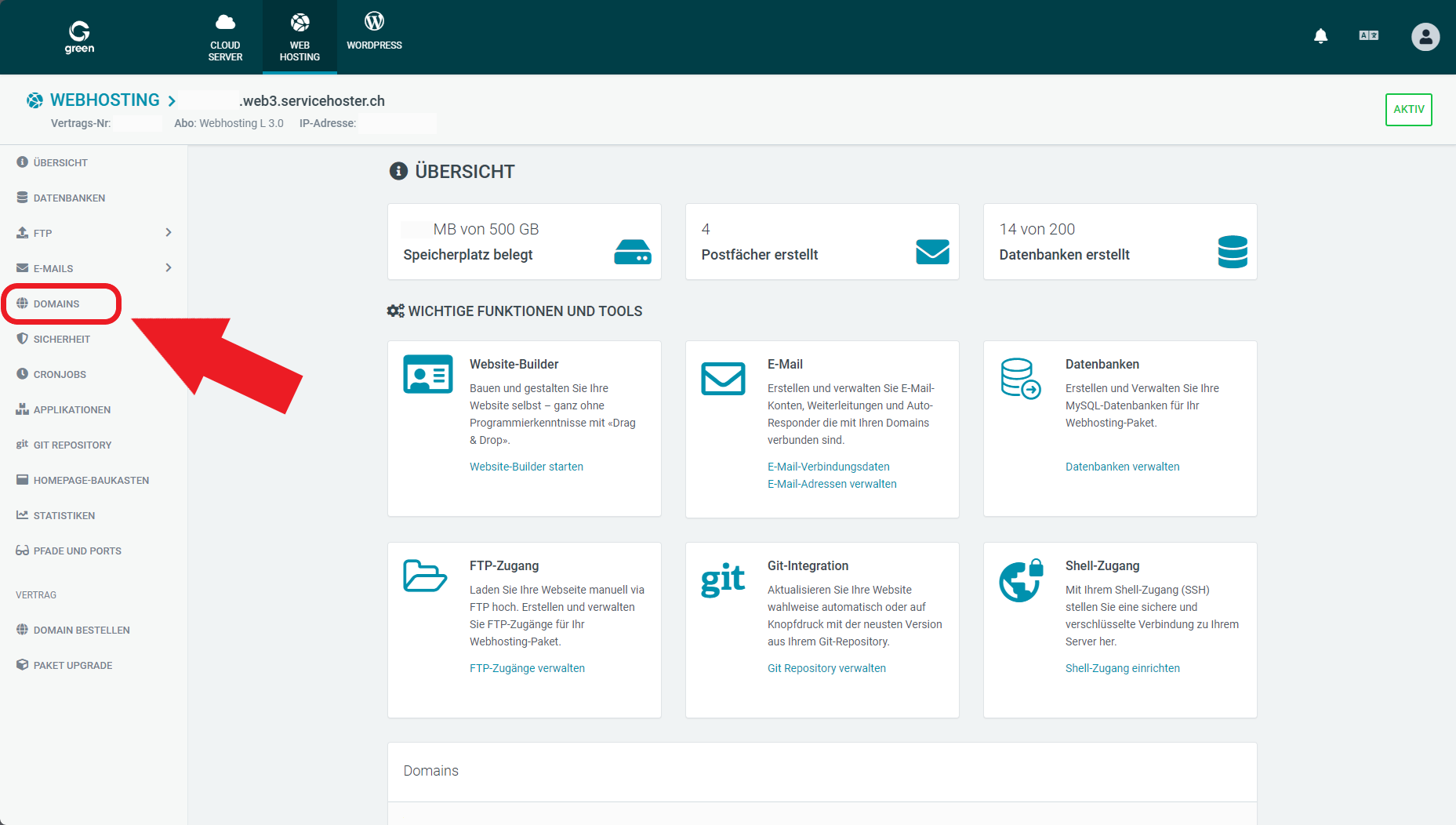
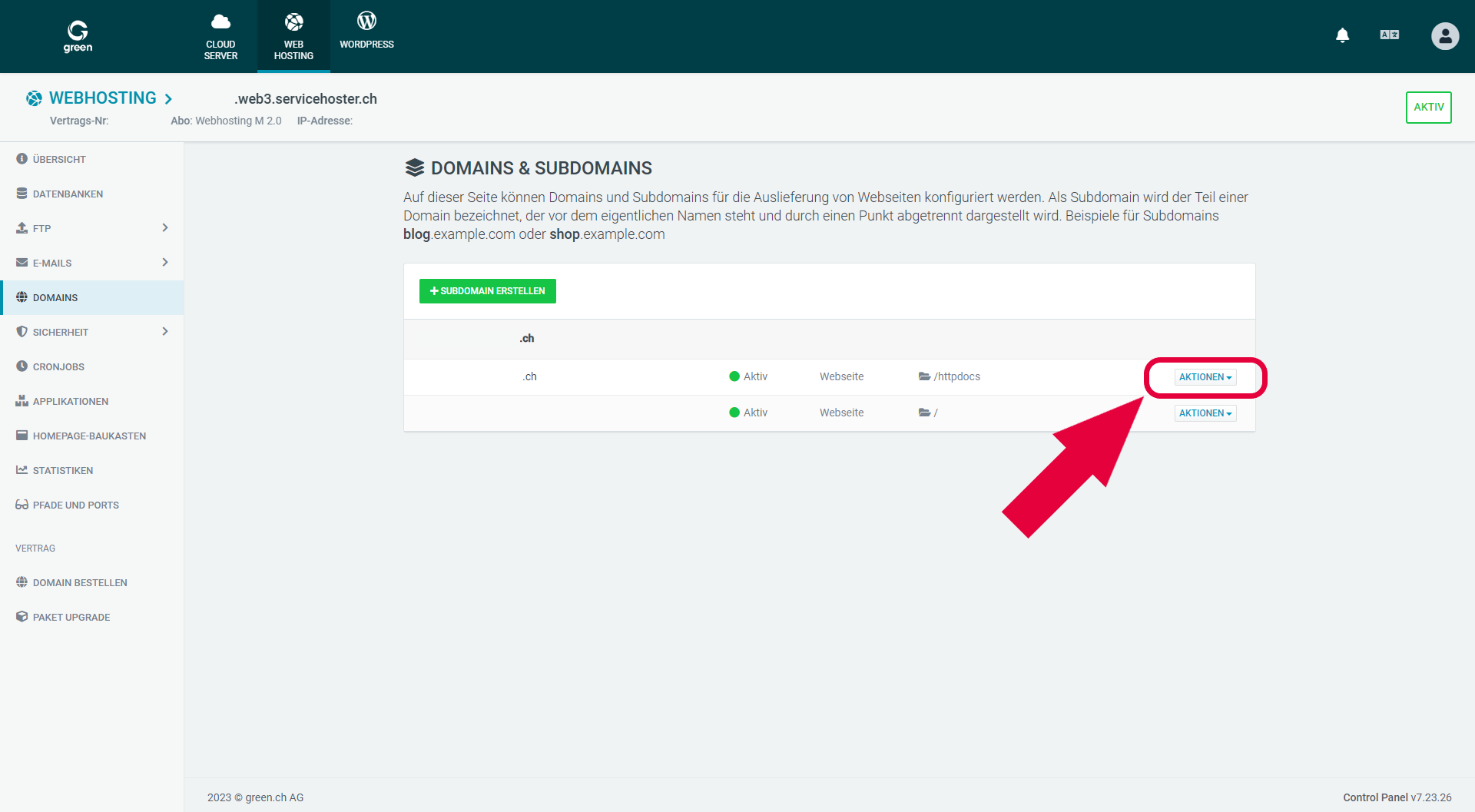
![[Translate to Englisch:] Web & Mail Control Panel - Domain Editieren](/fileadmin/_processed_/9/d/csm_control-panel-gui-domaineditieren-de-edit_297305739e.png)