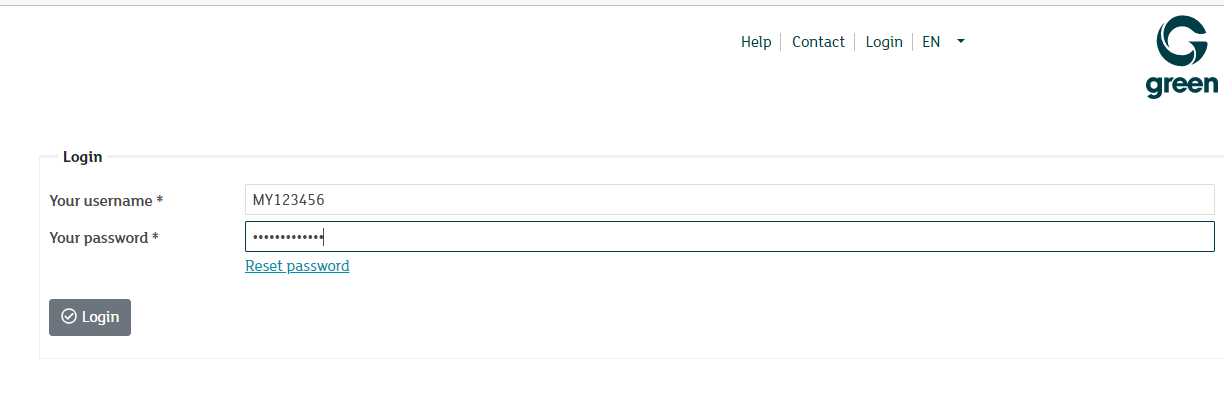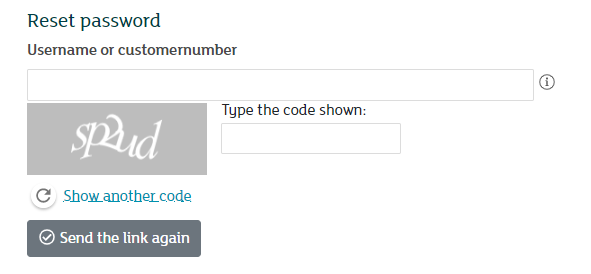Change MY User Password via Loginpage (Email Reset)
Every Green customer is given a specific username from which they have access to the Customer Portal. Access to the custom portal is essential for managing products and services. Should you no longer have access to your login details you may set a new password for the customer portal login page using the email reset link. In this article you will discover how to do this.
Note: We recommend you login using your MY user (e.g. 'MY123456'). Each customer is given a unique username that starts with the letters M (as in Mike) and Y (as in Yankee) and has 6 digits.
Click on the link titled Reset Password, located below the input field Your password. A new pop-up window appears. Here you will need to enter either your MY username or your customer number. Type the letter and digits combination into the second input field that are being shown to you in the grey box.
Hint: If you are unable to read the combination in the grey box, simply click on Show another code. You will then be shown another combination. Repeat this process until you are certain you are being shown a combination that is legible to you.
Once you have input the correct details you will be sent an email containing a password reset link. The email is being sent to the address that is stored in your customer profile with Green.
Note: The reset link is being sent from noreply@green.ch.
Check your inbox for the email message with the password reset link. After clicking on the link, you will be forwarded to a particular site on the Green customer portal interface. Here you may set a new password. Make sure to note down your new password and store it in a safe place.
Note: The reset link is only valid for 15 minutes. Should the link no longer be valid, simply generate a new one.
In order to be able save the new password, it must meet the following criteria:
- The password must be between 12 and 64 characters long
- The password must contain at least one special character (-@#+*!$_%?.;:)
- The password must contain at least one digit
- The password must consist of upper and lower case letters
- The password must not contain any spaces
Once you have entered and confirmed your new password, click Save.
You can now use your newly set password to log into your Green customer portal.
Note: If you have not received an email or the email address in your customer profile is no longer valid, please contact our customer support. We'd be happy to help you.