Setup Domain Forwarding (stand-alone Domain)
You have the option of setting up a forwarding for your domain. You can create the forwarding directly in your Web & Mail Control Panel. There are two options, depending on whether your domain is linked to a hosting package or not:
- Set up domain forwarding (stand-alone domain)
- Set up domain forwarding (domain linked to hosting package)
In this article, you will learn how to set up forwarding for your stand-alone domains.
Note: Verify whether your domain is linked to a hosting or not.
Assigning a Domain to your Web Hosting
Set up Domain Forwarding (Domain Assigned to Hosting Package)
Setup Domain Forwarding
Sign in to the my.green.ch customer portal with your MY user and password.
Once you've successfully signed into your customer portal, click on All Domains under the section Shared Hosting.
Click on the magnifying glass icon to your left.
Then pick the option DNS Entries.
Note: A new tab automatically opens in your browser.
In the DNS management tab, you will find a navigation bar on the left-hand side with the following options:
- DNS Management
- DNS Security
- Domain Forwarding
- E-Mail Forwarding
Click on Domain Forwarding.
Note: Some TLDs (Top Level Domains) do not offer the domain forwarding option.
There are 3 different radio buttons available in the Domain forwarding menu:
- Show domain parked notice
- Forward to another domain
- Use iFrame forwarding
To set up a forwarding for your domain, select the option Forward to another domain.
Under Destination address, enter the desired URL to which your forwarding should lead. The destination address could look like this, for example:
http://green-beispiel-domain.ch
Note: Make sure that http:// is included at the beginning of your redirection target URL.
![[Translate to Englisch:] Web & Mail Control Panel - DNS-Verwaltung - Weiterleitungsart auswählen](/fileadmin/_processed_/4/f/csm_dns-verwaltung-domain-weiterleitung-auswahl_6259ba37ed.png)
Select the type of forwarding you would like to use:
- HTTP 301: Moved Permanently
- HTTP 302: Found or Moved Temporarily
- HTTP 307: Temporary Redirect
- HTTP 308: Permanent Redirect
Note: If you do not plan to adjust or remove the redirect in the future, we recommend using the 301: Moved Permanently option.
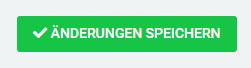
In order to save your changes click on the green button Save Changes.
Note: Please note that the change may take up to 10-15 minutes to take effect.

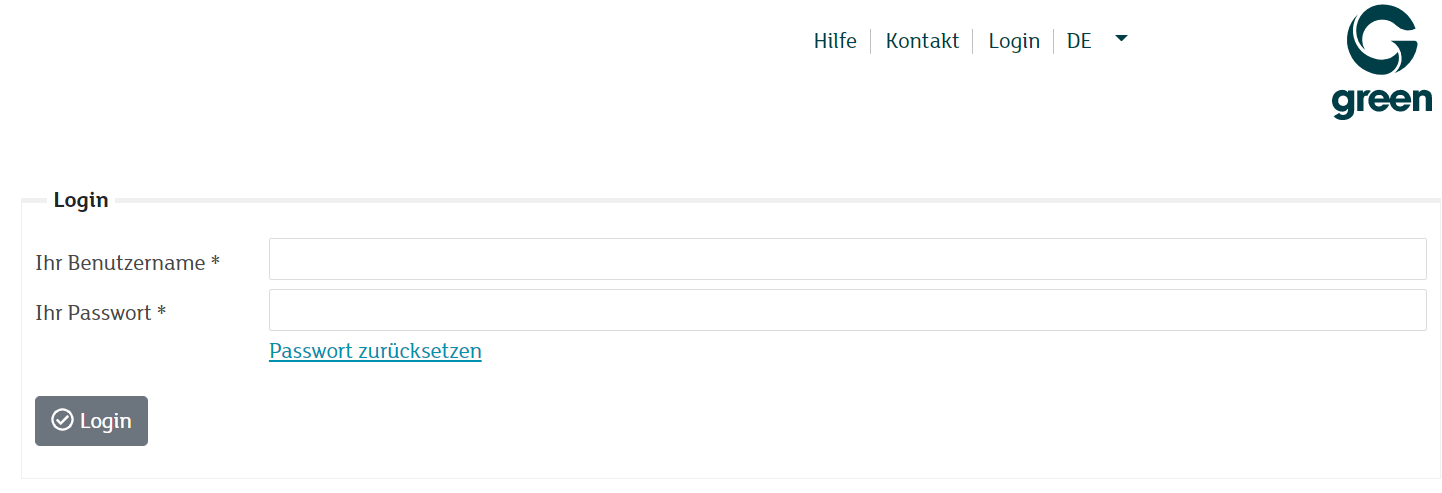
![[Translate to Englisch:] my.green.ch Kundenportal - Alle Domänen](/fileadmin/_processed_/f/d/csm_startseite_cropped_edit-alle-domaenen_db50983096.png)
![[Translate to Englisch:] my.green.ch Kundenportal - Alle Domänen](/fileadmin/_processed_/9/2/csm_my-green-alle-domaenen_7b315a3f42.png)
![[Translate to Englisch:] my.green.ch Kundenportal - Alle Domänen - Übersicht der Domänen](/fileadmin/_processed_/f/9/csm_my-green-alle-domaenen-uebersicht-der-domaenen_e120cb544c.png)
![[Translate to Englisch:] Web & Mail Control Panel - DNS-Verwaltung](/fileadmin/_processed_/7/8/csm_dns-verwaltung_1374b71b01.png)
![[Translate to Englisch:] Web & Mail Control Panel - DNS-Verwaltung - Domain-Weiterleitung](/fileadmin/_processed_/6/d/csm_dns-verwaltung-domain-weiterleitung_faae33e8ea.png)