Set up Domain Forwarding (Domain Assigned to Hosting Package)
You have the option of setting up a forwarding for your domain. You can create the forwarding directly in your Web & Mail Control Panel. There are two options, depending on whether your domain is linked to a hosting package or not:
- Set up domain forwarding (stand-alone domain)
- Set up domain forwarding (domain assigned to hosting package)
In this article, you will learn how to set up forwarding for your domains assigned to a hosting package.
Note: Verify whether your domain is linked to a hosting or not.
Assigning a Domain to your Web Hosting
Setup Domain Forwarding (stand-alone Domain)
Setup Domain Forwarding
Sign in to the my.green.ch customer portal with your MY user and password.
Once you've successfully signed into your customer portal, click on All Domains under the section Shared Hosting.
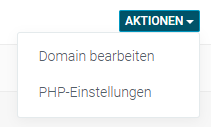
To your right you will find the button Actions. There are two options to pick from.
- Edit domain
- PHP settings
Select the option Edit domain.
There are 3 different radio buttons available in the Domain forwarding menu:
- show content of the webspace
- redirect to another URL
- show domain parked notice
Pick the middle option redirect to another URL.
Under Destination address, enter the desired URL to which your forwarding should lead. The destination address could look like this, for example:
http://green-beispiel-domain.ch
Note: Make sure that http:// is included at the beginning of your redirect target URL.
Select the desired forwarding type:
- Permanently Moved (Code 301)
- Temporarily Moved (Code 302)
- Frame forwarding
Note: If you do not plan to adjust or remove the redirect in the future, we recommend using the Permanently Moved (Code 301) option.
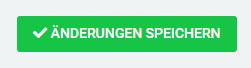
In order to save your changes click on the green button Save Changes.
Note: Please note that the change may take up to 10-15 minutes to take effect.

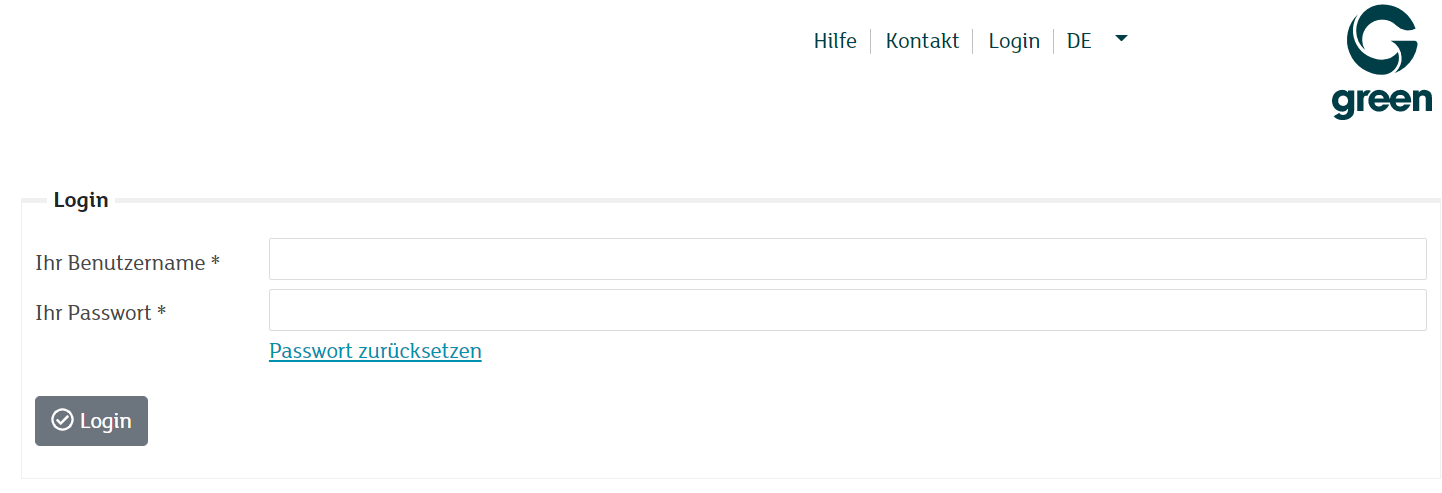
![[Translate to Englisch:] my.green.ch - Kundenportal - Domains](/fileadmin/_processed_/5/2/csm_control-panel-gui-domains-de_f2e97807a0.png)
![[Translate to Englisch:] Web & Mail Control Panel - Domain Weiterleiten](/fileadmin/_processed_/4/f/csm_control-panel-domain-weiterleitung_660f102fe1.png)