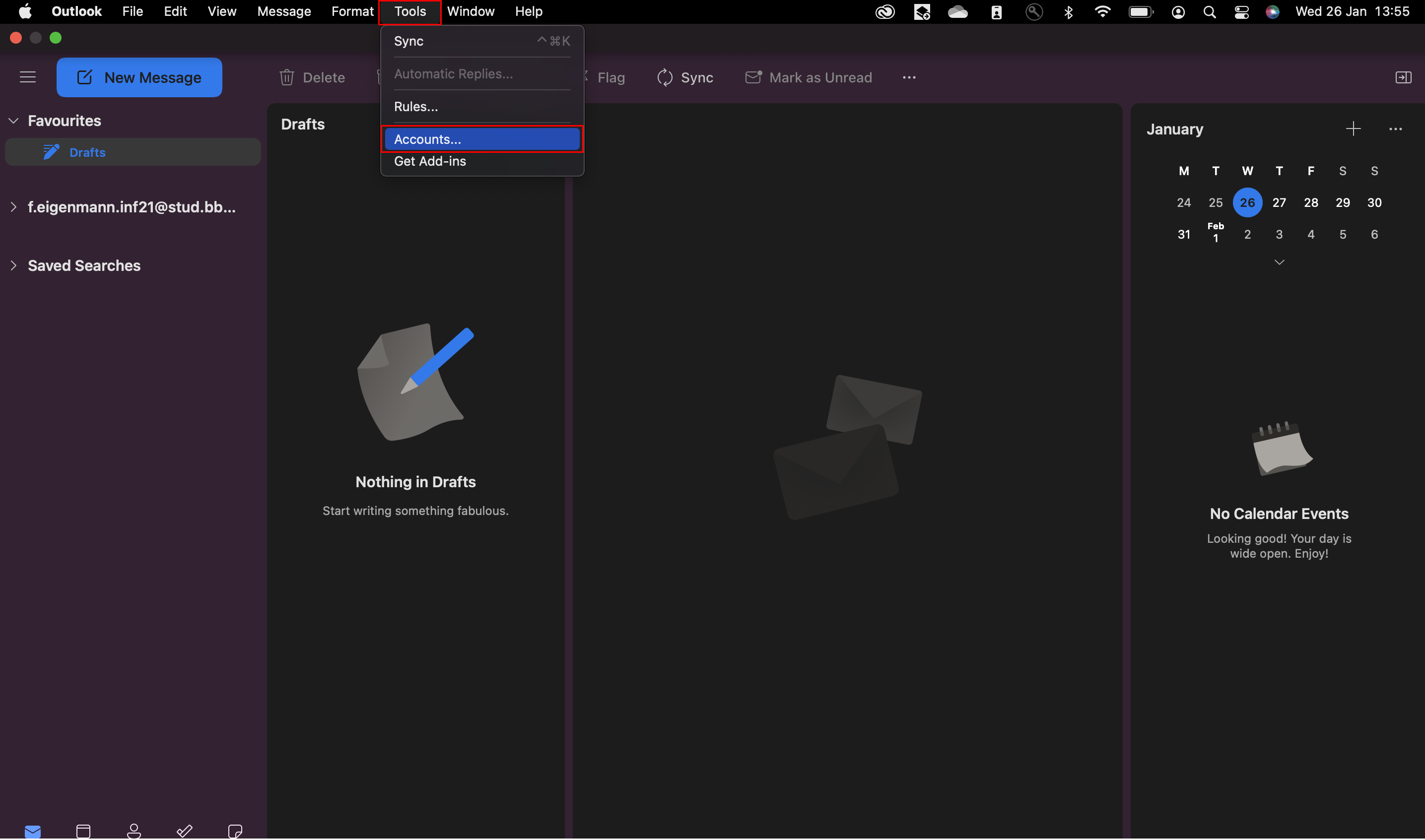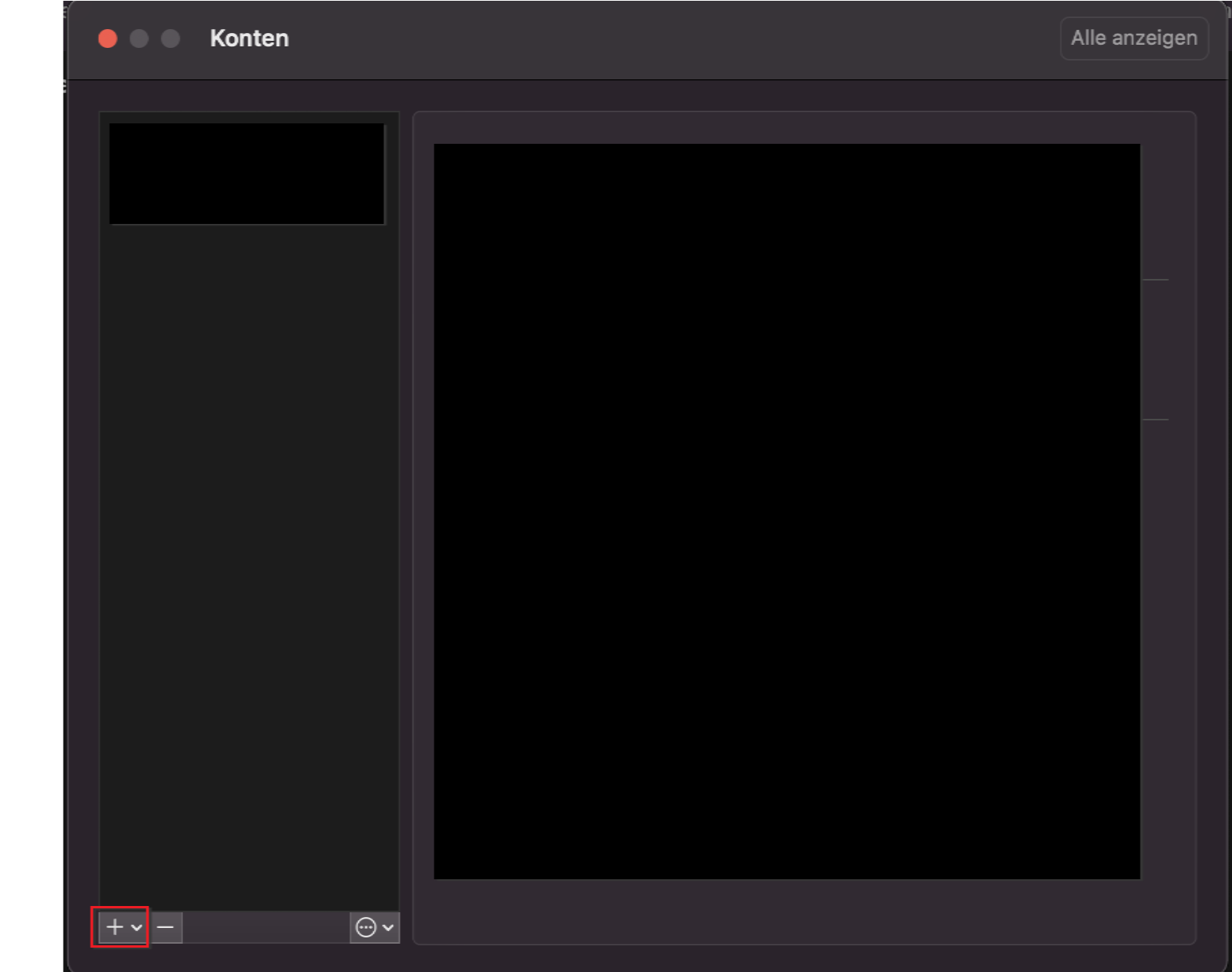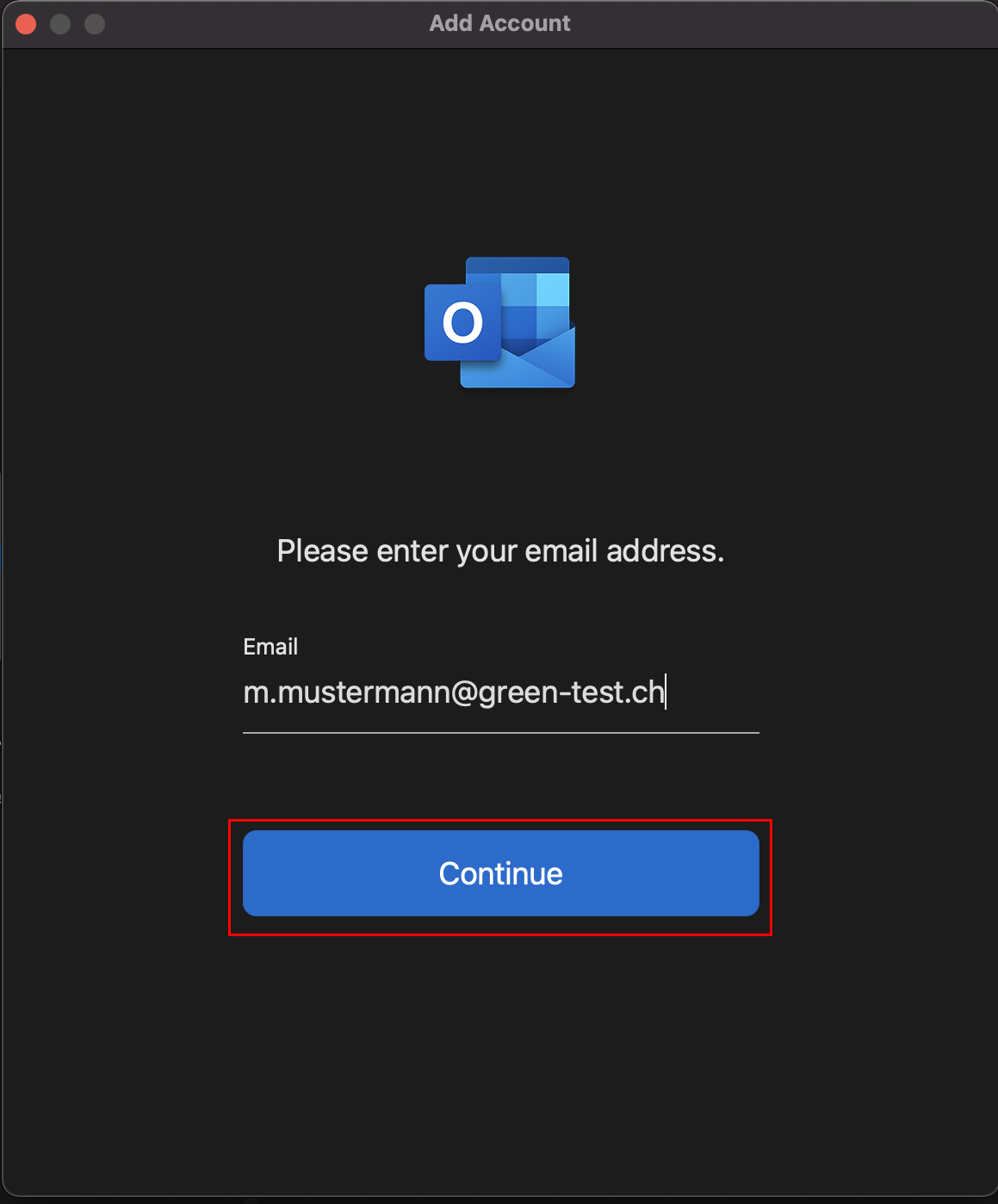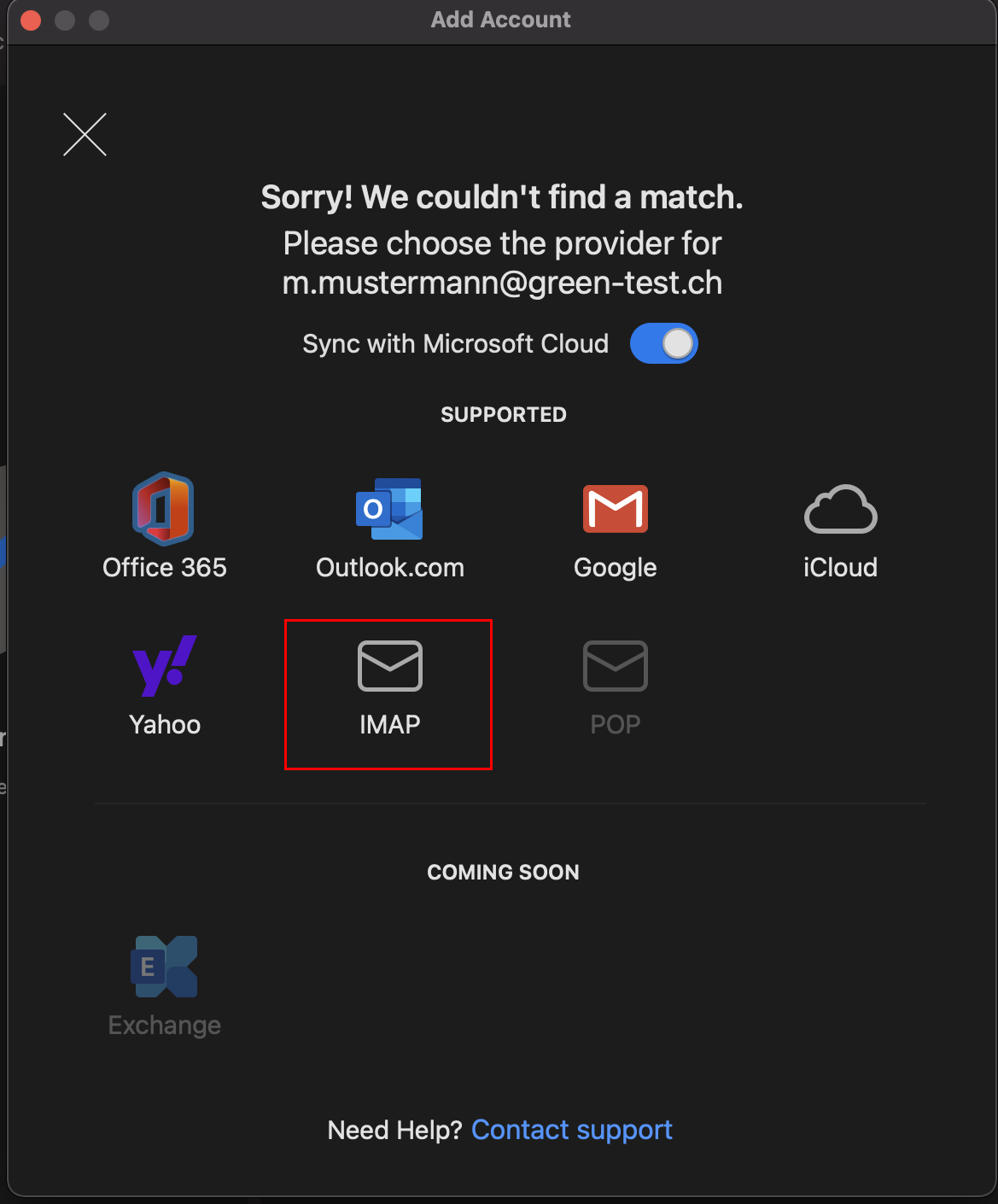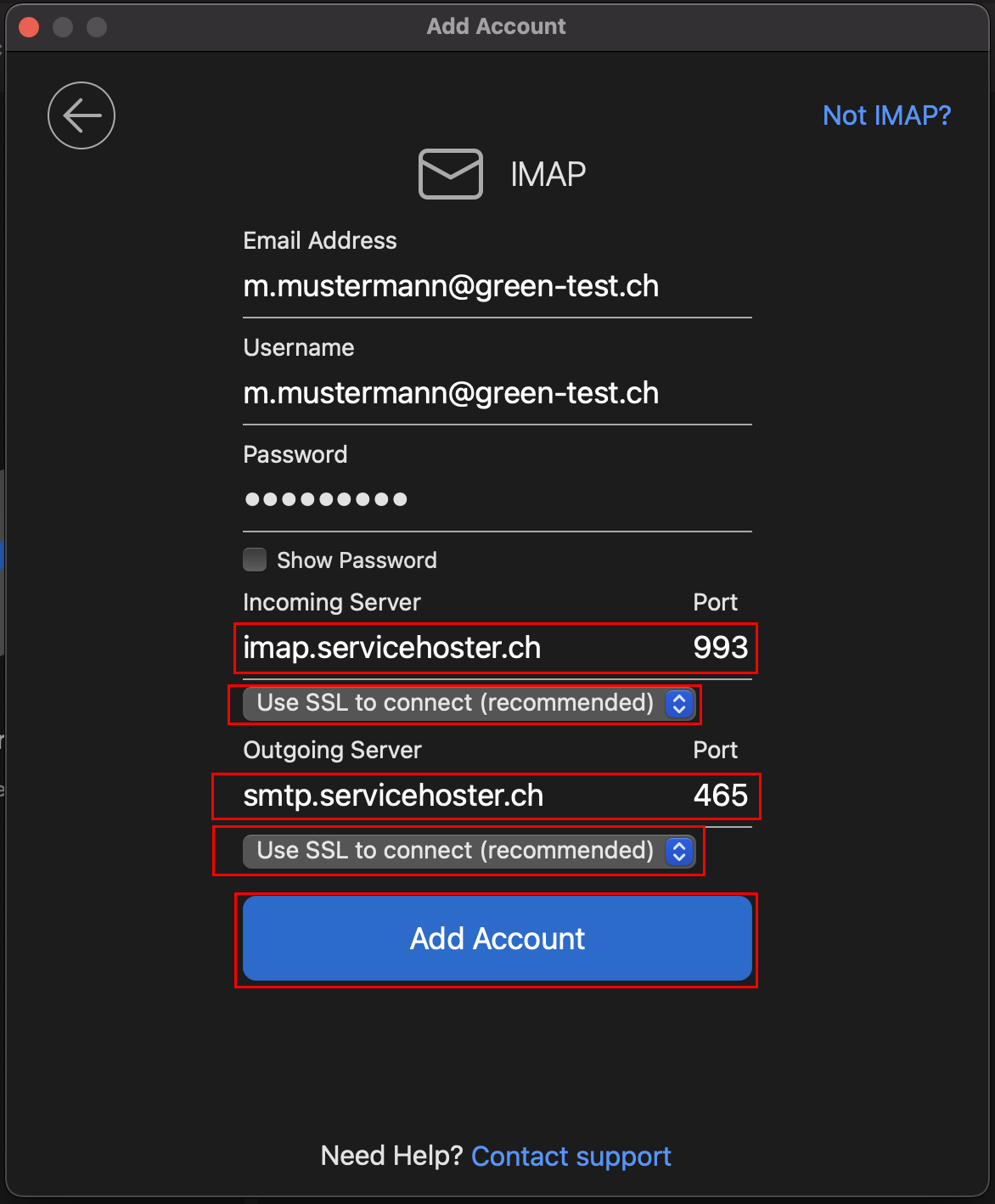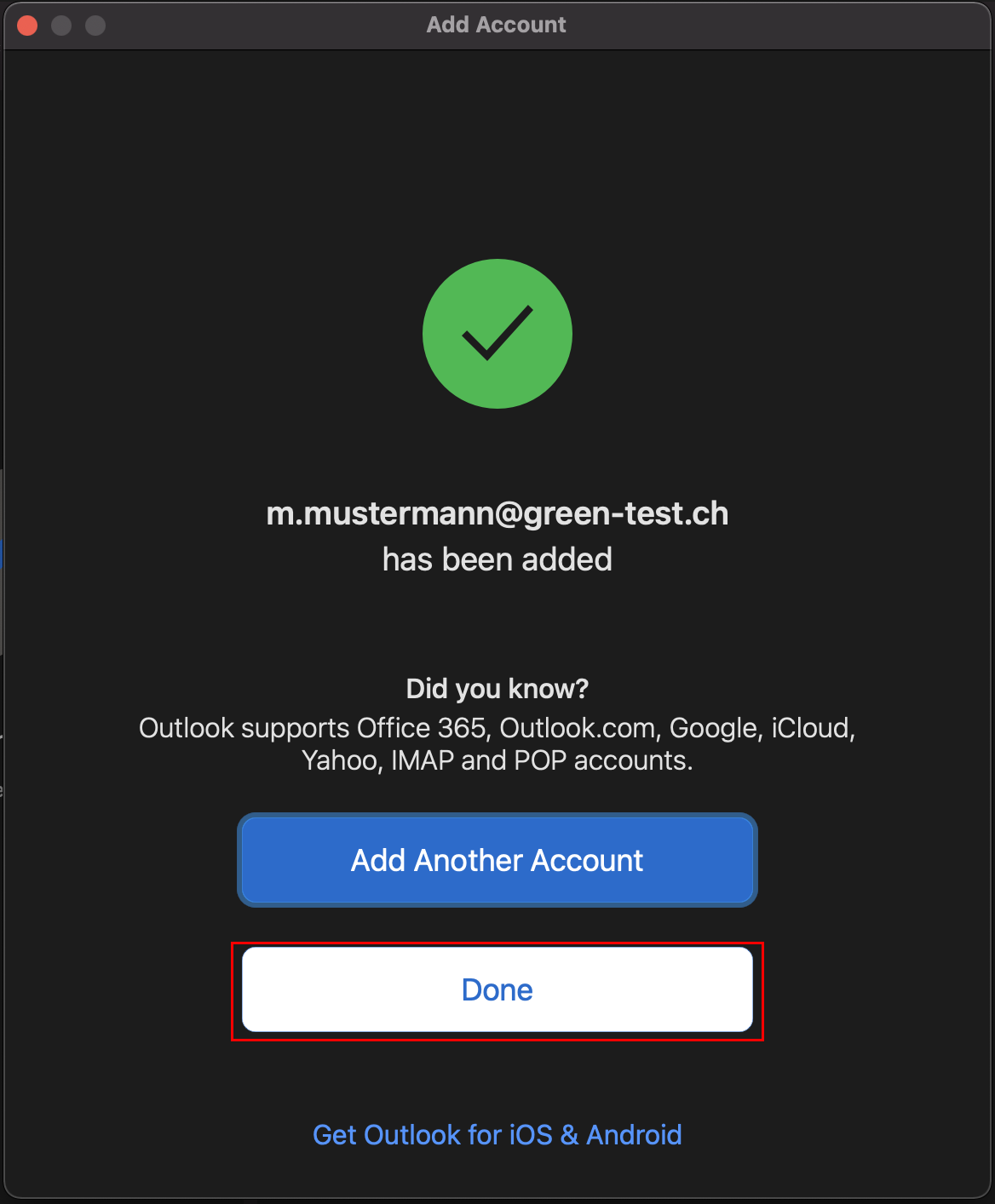Outlook (MacOS): Setup IMAP Account for Mail- & Webhosting
The following instructions can also be used for other Outlook versions, such as Outlook 2013 and 365. The order of the individual steps may differ.
1. Open your Outlook and click on «Accounts» in the menu section «Tools».
5. Check the account type and enter the following servers.
- Check that the account type is set to «IMAP».
- Enter the entry server imap.servicehoster.ch.
- Select «Use SSL to connect» and check that port 993 appears.
- Enter the source server smtp.servicehoster.ch.
- Select «Use SSL for connection» and verify that port 465 appears.
Then click on «Add Account».