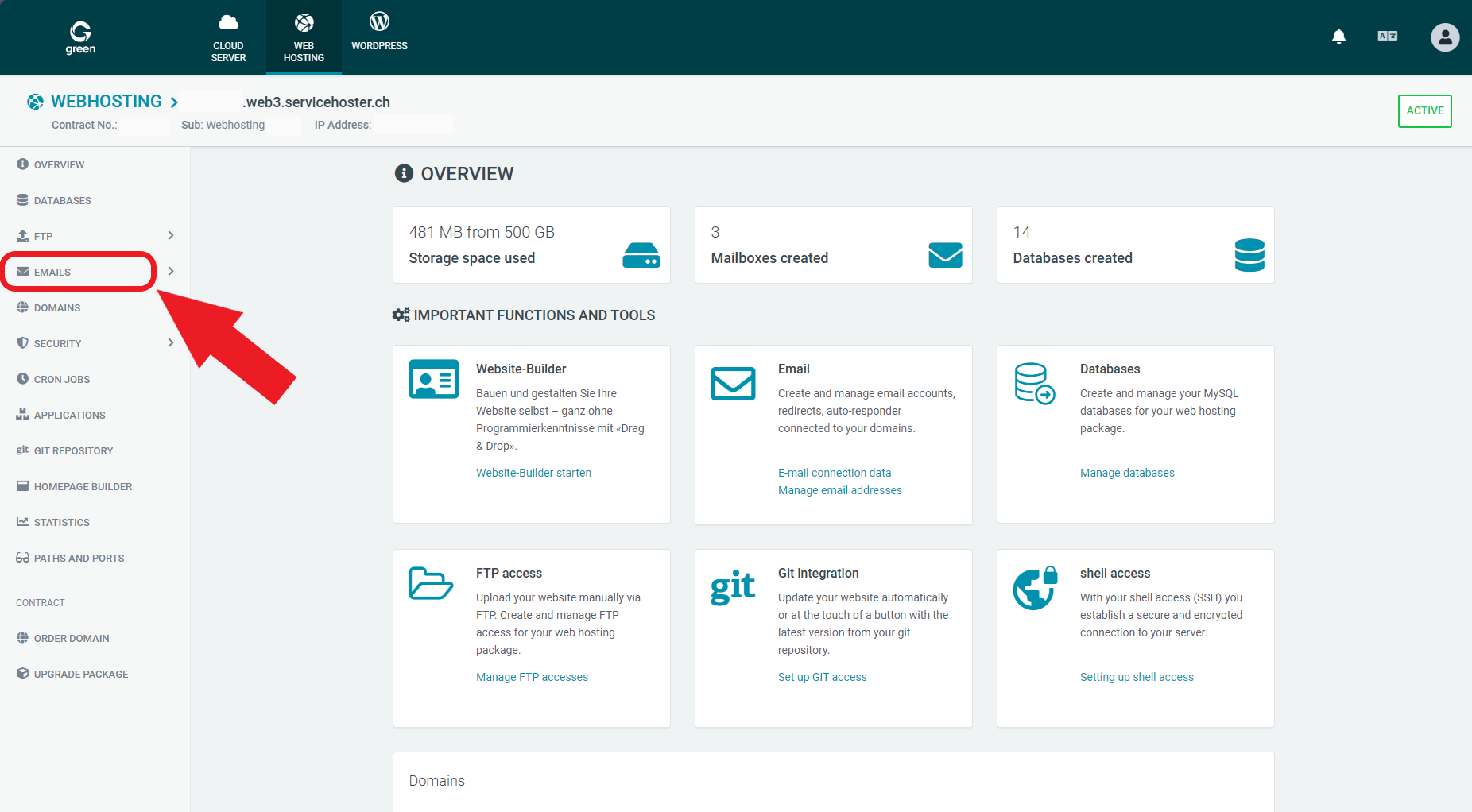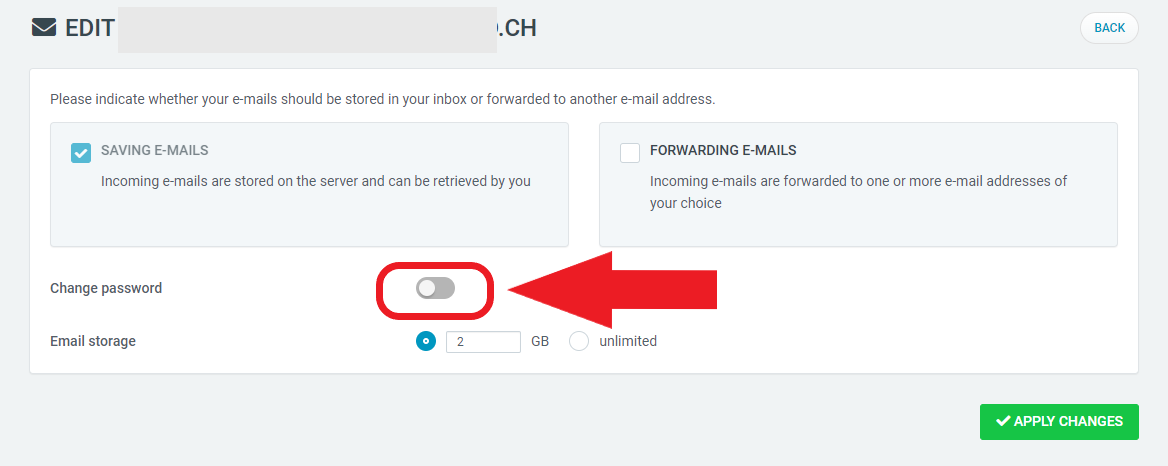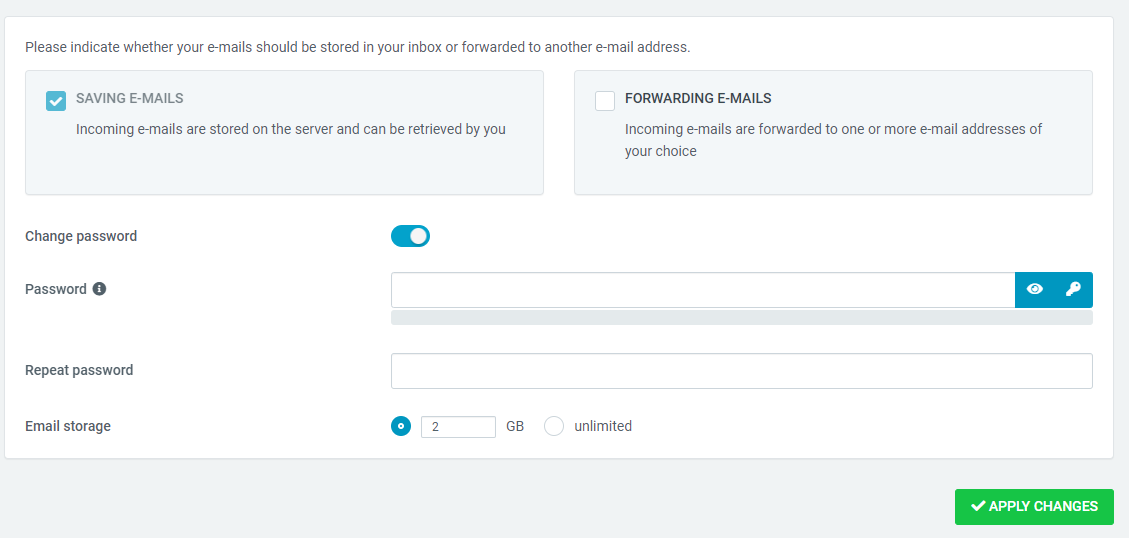Reset Email Password (Web- & Mailhosting)
At any point in time you have the possibility to set a new password for your existing email addresses. In this article you will discover how.
Set new password
Sign-in using your MY-user login credentials at my.green.ch. Then select your Mail- or Webhosting package.
Select Emails on the navigation bar on the left side.
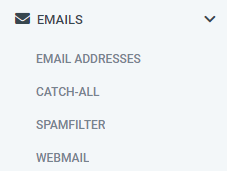
In the dropdown you will be able to the following four options:
- Email Addresses
- Catch-All
- Spamfilter
- Webmail
Select the button with the title Email Addresses.
A new overview will be loaded showing you all of your created email addresses. To the right you will find the button named Actions. Please select this button at the corresponding email address that you would like to modify.

You will find four different options to choose from:
- Connection details
- Create Alias
- Edit email address
- Delete email address
Almost there! Activate the checkbox at Change password.
Activating the checkbox will show you two input fields:
- Password
- Repeat password
Enter your new password in both fields. Make sure that both entries are identical.
Note: Please verify that your new password meets the safety criteria for passwords. You are not required to enter your existing password.
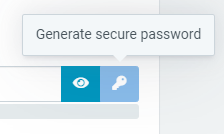
Additionally you can generate a safe password automatically by clicking on the button with the key icon to the right of the input field.
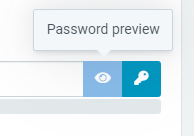
To reveal your password, select the button with the eye icon.
Note: Never reveal your password in a public setting!
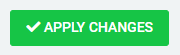
Click on Apply changes to save your changes.
Congratulations! Your new email password has been successfully set.