ePost
Swiss Post, together with KLARA Business AG, offers its customers the ePost mail solution. Green offers the necessary IT infrastructure for the epost email service.
It is important to note that all other services will continue to be provided by KLARA Business AG. For all matters not directly related to your ePost email address, please contact KLARA Business AG Customer Service directly.
Note: E-Post Office is not managed by Green. Please contact Swiss Post/KLARA Business AG customer support directly.
Additional information may be found here:
https://www.klara.ch/en/contact
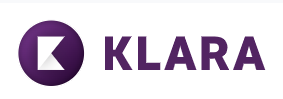
KLARA Business AG company logo.
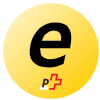
Swiss Post logo.
Frequently Asked Questions
My emails are still being forwarded. How can I remove the forwarding?
If there are still redirects from a previous @postmail.ch address that redirect to your current @epost.ch address and you would like to remove them, please contact our customer service. Click here to go directly to the contact form.
Where is the access to the webmailer located?
You can access the webmailer here: https://webmail.epost.ch/
How can I reset my password?
- Call up the my.green.ch customer portal.
- Click on the Reset password link.
- Enter your e-mail address and complete the captcha field.
- You will receive an e-mail with a link to reset your existing password.
The new password is valid for your ePost e-mail as well as your access to the my.green.ch customer portal.
After resetting the password, you can also set a new password for your ePost account directly in your my.green.ch customer portal:
- In your my.green.ch customer area, click on Consumer e-mail.
- Click on the pencil icon to the left of your e-mail address.
- Enter your new password in the two input fields Password and Confirm password.
- Click Save to save your new password.
Do not forget to make a note of your new password. Then check your access directly in the ePost webmailer.
E-mail Connection Data
To set up a local mail client for your ePost mail address, use the following connection data:
Incoming Mail Server (IMAP)
| Incoming Mail Server (IMAP) | imap.epost.ch |
| User name: | Enter your epost email address. |
| Password: | Enter your epost email address password. |
| Port: | 993 |
| Encryption method: | SSL/TLS |
Outgoing Mail Server (SMTP)
| Outgoing Mail Server (SMTP) | smtp.epost.ch |
| User name: | Enter your epost email address. |
| Password: | Enter your epost email address password. |
| Port: | 587 |
| Encryption method: | SSL/TLS |
Root folder path: INBOX
Recommendations for Mac users:
Remove the INBOX prefix in the advanced IMAP configuration.
This way you can get all your messages back in your application and set up the special folders (drafts, trash, etc.) correctly.
