Domain Settings (Domain Assigned to Hosting Package)
There are different settings for your domain, which you can adjust directly in the Web & Mail Control Panel. This guide shows you which settings you can make for domains that have been connected to a web hosting package.
The following hosting packages are relevant for this guide:
How to Proceed
Sign in to the customer portal using your MY user and password.
Navigate to the Web & Mail Control Panel.
Accessing the Web & Mail Control Panel
Once inside of your Web & Mail Control Panel, select the option titled Domains on your left-hand side navigation pane.
Here you will find all of your domains listed that you have connected with your hosting package.
Click on the button Actions to your right for the corresponding domain.
![[Translate to Englisch:] Web & Mail Control Panel - Domains - Button Aktionen](/fileadmin/_processed_/f/2/csm_control-panel-gui-domains-aktionen-btn-de_dc374d58e8.png)
You will find two options to chose from:
- Edit Domain
- PHP Settings
Select the option Edit Domain.
Note: If you would like to know more about PHP Settings, click on the guide down below.
PHP Settings (Domain Assigned to Hosting Package)
You are now inside of the Edit Domain page.
You may now select from three differing radio buttons:
- Show content of the webspace
- Redirect to another URL
- Show domain parked notice
Show content of the webspace
Select this option if you want to display web content on the Internet for the domain.
Document root:
Define here which folder should be used to display your website. Make sure that the content in this folder is complete.
Note: You can check your folder structures by connecting to the web server via FTP.
Preferred domain:
Specify how the domain or URL should be displayed in the web browser. There are three options are available:
- www.green-example-domain.ch
- green-example-domain.ch
- none
Note: Select the option with or without ‘www’ instead of leaving the setting at none. This has a favourable effect on search engines such as Google etc.
Forwarding from HTTP to HTTPS:
Activate this setting so that your website visitors always establish an encrypted connection to your website.
Note: If you do not see the option Forwarding from HTTP to HTTPS, your SSL certificate is incorrectly integrated or has not yet been ordered.
Redirect to another URL
Use this option to redirect website visitors to another domain. No web content will then be displayed.
Set up Domain Forwarding (Domain Assigned to Hosting Package)
Show domain parked notice
Select this option to park your domain. This means that a ready-made web content is displayed, which informs your website visitor that the domain is currently parked and is not being actively used.
Note: Your root directory will remain unchanged. The changeover has no effect on your mail service. Please note that a new SSL certificate must be issued for the domain after switching back to show content of the webspace after having been parked.
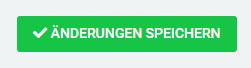
In order to save your changes, click on the green button titled Save Changes.

![[Translate to Englisch:] my.green.ch Kundenportal - Loginportal](/fileadmin/_processed_/e/1/csm_loginSnipaste_2023-05-02_16-54-19_8dfb48bfe9.png)
![[Translate to Englisch:] Web & Mail Control Panel - Domains](/fileadmin/_processed_/5/9/csm_control-panel-domains-edit02_32dd6cca48.png)
![[Translate to Englisch:] Web & Mail Control Panel - Domains](/fileadmin/_processed_/5/2/csm_control-panel-gui-domains-de_f2e97807a0.png)
![[Translate to Englisch:] Web & Mail Control Panel - Domain Editieren](/fileadmin/_processed_/c/b/csm_domains_domain-editieren__e466d96e12.png)