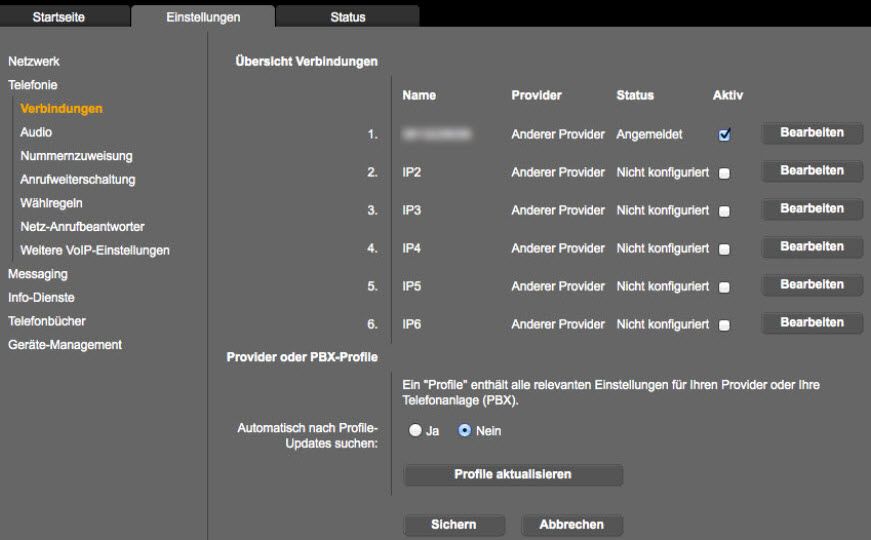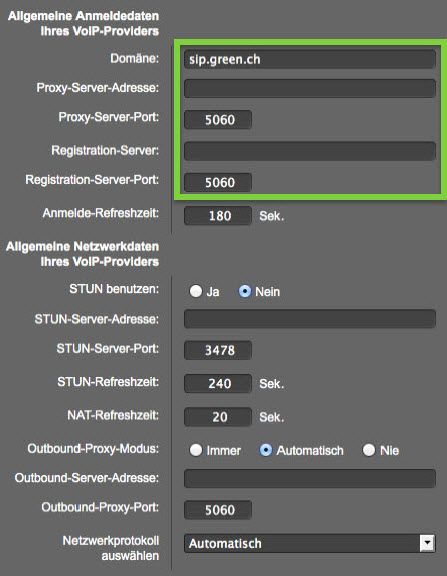Configuring Talk on a Gigaset IP Phone
Please note that depending on the Gigaset model and firmware, the user interface display may differ from the instructions.
Accessing the User Interface
Accessing the User Interface
You can access the user interface of the Gigaset IP phone via your web browser using the IP address. You can find the IP address either on the phone's display or in your router's network overview. Please refer to the instructions provided by the manufacturer.
Adding New Connections
You can set up new SIP accounts for telephony under the "Settings" tab in the Connections menu. Check the "Active" box next to an available connection and then click "Edit".
Configure VoIP
To configure the VoIP connection, you need the telephony data sheet that we sent you. Alternatively, you can find the data sheet in your customer administration account my.green.ch.
- Enter the phone number you want to set up under "Connection name or phone number".
- Enter the SIP user name in "Login Name".
- Enter the SIP password in "Login Password".
- Enter the phone number in "User Name".
- Enter any name you wish for "Display Name". This is used for internal connections.
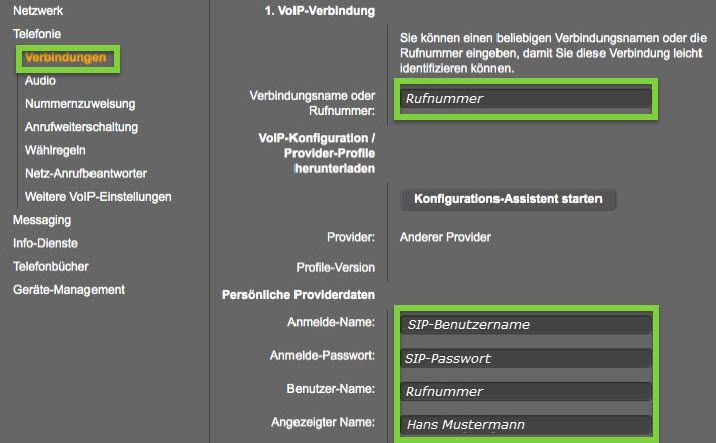
- For "Domain", enter the SIP server (default: sip.green.ch)
- For "Proxy Server Port", enter the SIP server port (default: 5060)
- For "Registration Server Port", enter the SIP server port (default: 5060)
You do not need to adjust the remaining settings and they should now match the defaults on the image. You can now save the settings